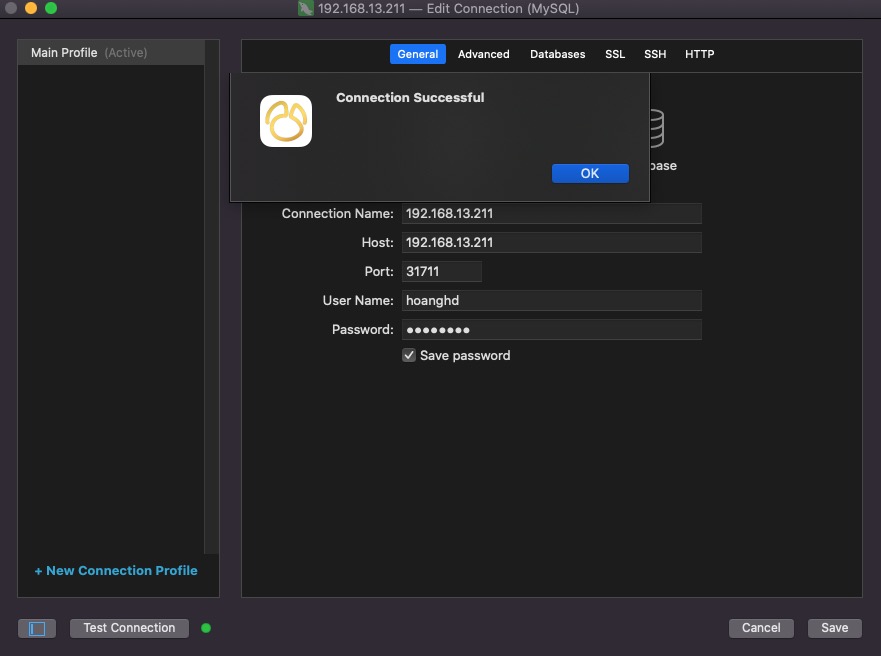Để kết nối nhanh và kiểm tra service trong Kubernetes Cluster, bạn có thể sử dụng kubectl port-forward. Lệnh này cho phép bạn chuyển tiếp các cổng từ một Pod trên Kubernetes Cluster đến máy cục bộ của bạn.
Ví dụ, nếu bạn muốn kiểm tra Service có tên “my-service” trên namespace “my-namespace” và chuyển tiếp cổng 8080 của Pod của Service đó đến cổng 8080 trên máy cục bộ, bạn có thể sử dụng lệnh sau:
kubectl port-forward service/my-service 8080:8080 -n my-namespaceSau đó, bạn có thể truy cập Service này thông qua địa chỉ http://localhost:8080 trên máy cục bộ của mình.
Giả sử mình có service MySql đang chạy wordpress như dưới. Nếu như bạn không sử dụng port-forward thì bạn chỉ có cách vào trực tiếp container để thao tác bằng command line.
$ kubectl get svc -n wiki-hoanghd
NAME TYPE CLUSTER-IP EXTERNAL-IP PORT(S) AGE
website-mysql ClusterIP 10.101.131.3 <none> 3306/TCP 68m
website-wp LoadBalancer 10.102.255.126 192.168.13.208 80:32181/TCP 68mNgay bây giờ mình sẽ chạy lệnh kubectl port-forward service/website-mysql 33306:3306 -n wiki-hoanghdđể expose cổng 3306 -> 33306. Và bây giờ tại máy local bạn có thể truy cập vào cổng 3306 bằng cổng đã expose 33306. Khi bạn bấm Ctrl + C lập tức port-forward sẽ dừng lại và ngắt kết nối.
$ kubectl port-forward service/website-mysql 33306:3306 -n wiki-hoanghd
Forwarding from 127.0.0.1:33306 -> 3306
Forwarding from [::1]:33306 -> 3306Nếu bạn muốn các máy ngoài máy local kết nối tới thì bạn có thể sử dụng Kubernetes Service Type là NodePort để cho phép kết nối vào port của Service thông qua IP của các Node trong cluster.
Để sử dụng Service Type là NodePort, bạn cần sửa file YAML của Service thành như sau:
apiVersion: v1
kind: Service
metadata:
name: website-mysql
namespace: wiki-hoanghd
spec:
selector:
app: website-mysql
type: NodePort
ports:
- name: mysql
port: 3306
nodePort: 30000 # Chọn một cổng NodePort không bị sử dụngSau khi apply file YAML, Service của bạn sẽ được map đến một cổng trên Node, ví dụ: <node_ip>:30000. Bạn có thể kết nối vào địa chỉ này để kết nối đến Service website-mysql từ bất kỳ đâu trên mạng.
Nếu bạn muốn chỉnh sửa service hiện tại đang chạy, bạn hãy sử dụng lệnh chỉnh sửa service kubectl edit svc/<tên service> -n <namespace>.
kubectl edit svc/website-mysql -n wiki-hoanghdLúc này giao diện chỉnh sửa sẽ hiện ra, bạn có thể chỉnh sửa thao tác như sử dụng vi hoặc vim.
# Please edit the object below. Lines beginning with a '#' will be ignored,
# and an empty file will abort the edit. If an error occurs while saving this file will be
# reopened with the relevant failures.
#
apiVersion: v1
kind: Service
metadata:
annotations:
kubectl.kubernetes.io/last-applied-configuration: |
{"apiVersion":"v1","kind":"Service","metadata":{"annotations":{},"labels":{"app":"website-mysql"},"name":"website-mysql","namespace":"wiki-hoanghd"},"spec":{"ports":[{"port":3306}],"selector":{"app":"website-mysql"}}}
creationTimestamp: "2023-05-14T12:09:01Z"
labels:
app: website-mysql
name: website-mysql
namespace: wiki-hoanghd
resourceVersion: "808333"
uid: 42db98e9-911b-4c6e-8002-64db44c75b16
spec:
clusterIP: 10.101.131.3
clusterIPs:
- 10.101.131.3
internalTrafficPolicy: Cluster
ipFamilies:
- IPv4
ipFamilyPolicy: SingleStack
ports:
- port: 3306
protocol: TCP
targetPort: 3306
selector:
app: website-mysql
sessionAffinity: None
type: ClusterIP
status:
loadBalancer: {}Bạn hãy để ý tại phấn type: ClusterIP, hãy chỉnh sửa lại type: NodePort và lưu lại. Và dưới đây là kết quả sau khi chỉnh sửa.
# Please edit the object below. Lines beginning with a '#' will be ignored,
# and an empty file will abort the edit. If an error occurs while saving this file will be
# reopened with the relevant failures.
#
apiVersion: v1
kind: Service
metadata:
annotations:
kubectl.kubernetes.io/last-applied-configuration: |
{"apiVersion":"v1","kind":"Service","metadata":{"annotations":{},"labels":{"app":"website-mysql"},"name":"website-mysql","namespace":"wiki-hoanghd"},"spec":{"ports":[{"port":3306}],"selector":{"app":"website-mysql"}}}
creationTimestamp: "2023-05-14T12:09:01Z"
labels:
app: website-mysql
name: website-mysql
namespace: wiki-hoanghd
resourceVersion: "808333"
uid: 42db98e9-911b-4c6e-8002-64db44c75b16
spec:
clusterIP: 10.101.131.3
clusterIPs:
- 10.101.131.3
internalTrafficPolicy: Cluster
ipFamilies:
- IPv4
ipFamilyPolicy: SingleStack
ports:
- port: 3306
protocol: TCP
targetPort: 3306
selector:
app: website-mysql
sessionAffinity: None
type: NodePort
status:
loadBalancer: {}Hệ thống tự động cập nhật trạng thái service nên sau khi lưu lại bạn sử dụng lệnh kubectl get svc -n wiki-hoanghd, bạn sẽ nhìn thấy service website-mysql với type đã chuyển từ ClusterIP sang NodePort và tại phần Port nó đã expose cổng 3306 -> 31711.
$ kubectl get svc -n wiki-hoanghd
NAME TYPE CLUSTER-IP EXTERNAL-IP PORT(S) AGE
website-mysql NodePort 10.101.131.3 <none> 3306:31711/TCP 77m
website-wp LoadBalancer 10.102.255.126 192.168.13.208 80:32181/TCP 77mLưu ý nếu bạn không truyền cổng expose (ví dụ nodePort: 30000) thì hệ thống tự động gắn cho bạn 1 port bất kỳ nằm trong range NodePort đã được định nghĩa từ trước nhé.
Giờ bạn có thế dùng IP của một node bất kỳ trong cụm để truy cập vào port 3306 của MySql. Chúng ta sử dụng lệnh kubectl get no -A -owide để lấy danh sách IP các node trong cụm.
$ kubectl get no -A -owide
NAME STATUS ROLES AGE VERSION INTERNAL-IP EXTERNAL-IP OS-IMAGE KERNEL-VERSION CONTAINER-RUNTIME
master1 Ready control-plane,master 2d20h v1.23.8 192.168.13.211 <none> Ubuntu 18.04.6 LTS 4.15.0-200-generic containerd://1.6.14
master2 Ready control-plane,master 2d20h v1.23.8 192.168.13.212 <none> Ubuntu 18.04.6 LTS 4.15.0-200-generic containerd://1.6.14
master3 Ready control-plane,master 2d20h v1.23.8 192.168.13.213 <none> Ubuntu 18.04.6 LTS 4.15.0-200-generic containerd://1.6.14
worker1 Ready <none> 2d20h v1.23.8 192.168.13.214 <none> Ubuntu 18.04.6 LTS 4.15.0-210-generic containerd://1.6.14
worker2 Ready <none> 2d20h v1.23.8 192.168.13.215 <none> Ubuntu 18.04.6 LTS 4.15.0-200-generic containerd://1.6.14
worker3 Ready <none> 2d20h v1.23.8 192.168.13.216 <none> Ubuntu 18.04.6 LTS 4.15.0-200-generic containerd://1.6.14
worker4 Ready <none> 2d20h v1.23.8 192.168.13.217 <none> Ubuntu 18.04.6 LTS 4.15.0-200-generic containerd://1.6.14
worker5 Ready <none> 2d20h v1.23.8 192.168.13.218 <none> Ubuntu 18.04.6 LTS 4.15.0-210-generic containerd://1.6.14Giờ bạn có thể sử dụng một máy tính bất kỳ ở ngoài có kết nối đến các IP trong cụm và kiếm tra kết quả, dưới đây là kết quả telnet.
$ telnet 192.168.13.211 31711
Trying 192.168.13.211...
Connected to 192.168.13.211.
Escape character is '^]'.
J
5.6.51FYj*/Nx�B'>?bPJa-VM^mysql_native_passwordVà đây là kết quả khi sử dụng 1 phần mềm bất kỳ, ví dụ Navicat.